Published August 24, 2024- 2 min read
Linux Webmin
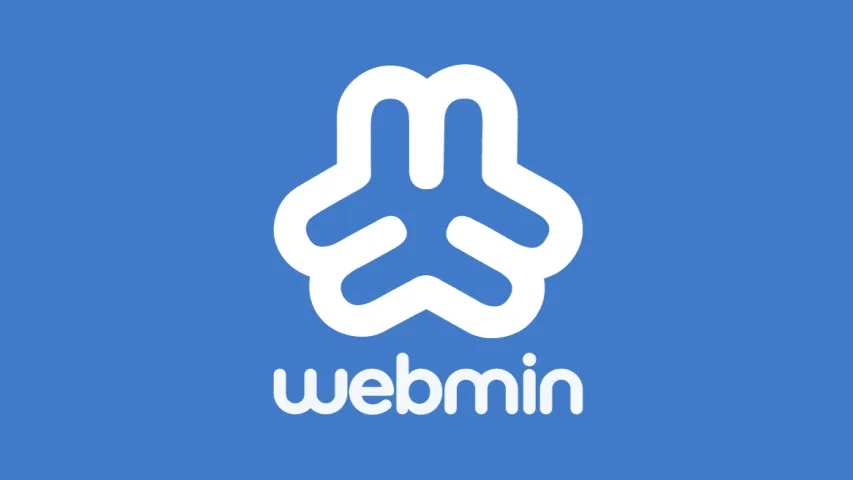
Introduction
In this article, we will walk you through the step-by-step process of installing Webmin, a powerful web-based management tool for Linux servers. Webmin allows you to manage your server through a graphical interface.
Requirements
Before starting the Webmin installation, make sure that the following requirements are met:
- A user with root or sudo privileges
- An updated Linux distribution (Debian, Ubuntu, CentOS, etc.)
- An active internet connection
Step 1: Update System Packages
Start by updating the existing packages on your server:
sudo apt update && sudo apt upgrade -yStep 2: Install Required Dependencies
Webmin requires certain packages to function properly. Install them with:
sudo apt install software-properties-common apt-transport-https wget -yStep 3: Add the Webmin Repository
To install Webmin from the official repository, follow these steps:
Download and add the GPG key:
wget -qO - http://www.webmin.com/jcameron-key.asc | sudo apt-key add -Add the Webmin repository to your `sources.list` file:
sudo add-apt-repository "deb http://download.webmin.com/download/repository sarge contrib"Step 4: Install Webmin
Once the repository is added, you can install Webmin with the following commands:
sudo apt updatesudo apt install webmin -yStep 5: Access Webmin
Webmin runs on port 10000 by default. To access Webmin, open your web browser and navigate to:
http://(Server_IP):10000/Step 6: Adjust Firewall Settings (Optional)
If you’re using UFW (Uncomplicated Firewall), you’ll need to allow traffic on port 10000:
sudo ufw allow 10000/tcpsudo ufw reloadConclusion
After completing these steps, you can manage your server using the Webmin web interface. You can manage your server more easily and effectively through a web-based interface with Webmin.